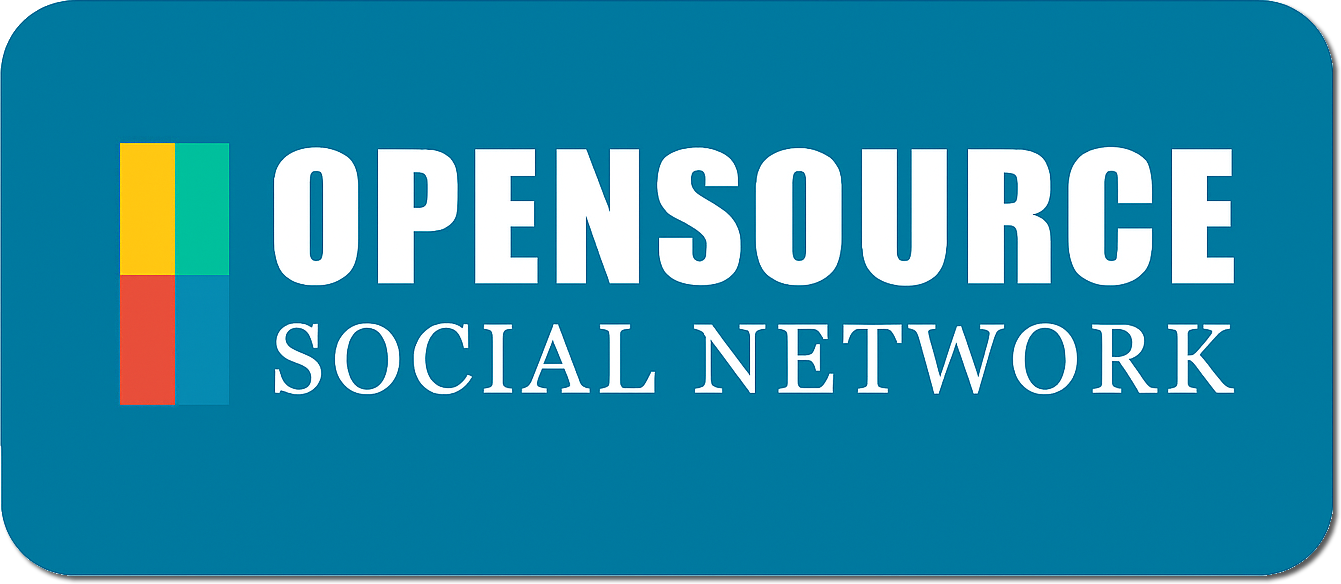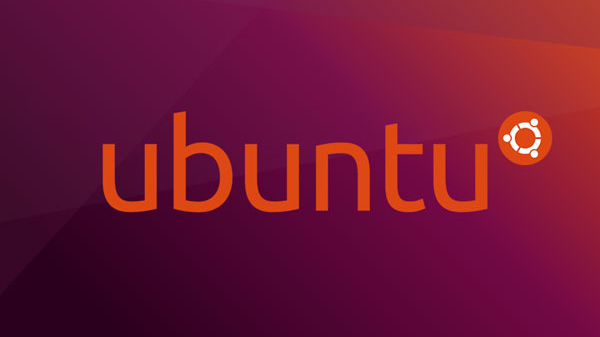🚀 How to Install Open Source Social Network (OSSN) on Ubuntu 18.04 – 24.04
Open Source Social Network (OSSN) is a powerful and flexible platform for building your own private social networking site. Whether you’re creating a community for your organization, classroom, or interest group, OSSN provides the tools to get you started—fast.
This guide walks you through installing OSSN on any modern Ubuntu system, from version 18.04 to 24.04.
✅ Prerequisites
Before you begin, make sure you have:
- A fresh Ubuntu server (18.04, 20.04, 22.04, or 24.04)
- A user with sudo privileges
- Internet access to fetch packages
🛠️ Step-by-Step Installation
1. Add the OSSN PPA
OSSN provides a Personal Package Archive (PPA) that contains everything you need to install the platform.
sudo add-apt-repository ppa:arsalanshah/opensource-socialnetworkThis command adds the official OSSN package source to your system, maintained by the creator of OSSN.
2. Update Your Package List
Once the PPA is added, update your package list to make Ubuntu aware of the new repository:
sudo apt-get updateThis ensures your system can find the latest version of OSSN and its dependencies.
3. Install OSSN
Now you’re ready to install OSSN itself:
sudo apt-get install opensource-socialnetworkThis will install OSSN along with all required dependencies such as Apache, PHP, and MySQL/MariaDB (if not already installed). It sets up the core files and prepares your system for configuration.
🌐 After Installation: What’s Next?
Once installed, you can open your web browser and go to your server’s IP address to complete the setup through the OSSN web installer.
You’ll be prompted to:
- Enter website details
- Do not edit Database Details or Data Directory as its pre-filled and already setup.
- Create an admin account
- Choose site settings
Tip: Make sure your Apache server is running, and your firewall (if enabled) allows web traffic (port 80/443).
🤝 Join the OSSN Community
You’re now on your way to running your own open-source social network! For custom themes, components, or community support, visit the OSSN Community.